In this tutorial series, you’ll learn how to create a game like Snake. The objective of the game is to grab the apples on screen to raise the score. Read on!
Step 1: Application Overview
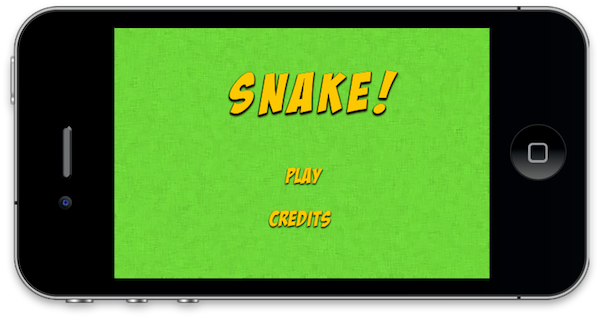
Using pre-made graphics we will code an entertaining game using Lua and the Corona SDK API’s.
The player will be able to hit a puck by dragging the paddle on the screen, you can modify the parameters in the code to customize the game.
Step 2: Target Device

The first thing we have to do is select the platform we want to run our app within, this way we’ll be able to choose the size for the images we will use.
The iOS platform has these characteristics:
- iPad 1/2: 1024x768px, 132 ppi
- iPad 3: 2048×1536, 264 ppi
- iPhone/iPod Touch: 320x480px, 163 ppi
- iPhone 4/iPod Touch: 960x640px, 326 ppi
- iPhone 5/iPod Touch: 1136×640, 326 ppi
Because Android is an open platform, there are many different devices and resolutions. A few of the more common screen characteristics are:
- Asus Nexus 7 Tablet: 800x1280px, 216 ppi
- Motorola Droid X: 854x480px, 228 ppi
- Samsung Galaxy SIII: 720x1280px, 306 ppi
In this tutorial, we’ll be focusing on the iOS platform with the graphic design, specifically developing for distribution to an iPhone/iPod touch, but the code presented here should apply to Android development with the Corona SDK as well.
Step 3: Interface

A simple and friendly interface will be used. This involves multiple shapes, buttons, bitmaps and more.
The interface graphic resources necessary for this tutorial can be found in the attached download.
Step 4: Export Graphics

Depending on the device you have selected, you may need to export the graphics in the recommended ppi, you can do that in your favorite image editor.
I used the Adjust Size… function in the Preview app on Mac OS X.
Remember to give the images a descriptive name and save them in your project folder.
Step 5: Sound

We’ll use Sound Effects to enhance the feeling of the game, the sounds used in this app were generated by AS3SFXR.
Step 6: App Configuration
An external file will be used to make the application go fullscreen across devices, the config.lua file. This file shows the original screen size and the method used to scale that content in case the app is run in a different screen resolution.
application =
{
content =
{
width = 320,
height = 480,
scale = "letterbox"
},
}
Step 7: Main.lua
Let’s write the application!
Open your prefered Lua editor (any Text Editor will work, but you won’t have syntax highlighting) and prepare to write your awesome app. Remember to save the file as main.lua in your project folder.
Step 8: Code Structure
We’ll structure our code as if it were a Class. If you know ActionScript or Java, you should find the structure familiar.
Necesary Classes
Variables and Constants
Declare Functions
contructor (Main function)
class methods (other functions)
call Main function
Step 9: Hide Status Bar
display.setStatusBar(display.HiddenStatusBar)
This code hides the status bar. The status bar is the bar on top of the device screen that shows the time, signal, and other indicators.
Step 10: Background

A simple graphic is used as the background for the application interface, the next line of code stores it.
-- Graphics
-- [Background]
local bg = display.newImage('bg.png')
Step 11: Title View

This is the Title View, it will be the first interactive screen to appear in our game, these variables store its components.
-- [Title View]
local titleBg
local playBtn
local creditsBtn
local titleView
Step 12: Credits View

This view will show the credits and copyright of the game, this variable will be used to store it.
-- [CreditsView]
local creditsView
Step 13: Game Background

This image will be placed on top of our previous background. The following lines also store the graphics for the on-screen pad.
-- [Game Background]
local gameBg
-- [Pad]
local up
local left
local down
local right
Step 14: Apple

This is the apple graphic, referenced in the next variable. Grabbing these items will increase the snake size/parts.
-- [Apple]
local apple
Step 15: Head

The first part of the snake, it will be in the stage at start. A hit area will be created on top of it and both will be grouped in the head variable.
-- Head
local headGFX
local headHitArea
local head
Step 16: Snake Part

This graphic will be added each time the snake eats an apple.
Step 17: Score
The next line handles the textfield that will display the scores.
-- Score
local score
Step 18: Variables
This are the variables we’ll use, read the comments in the code to know more about them.
-- Variables
local dir --current direction of the snake
local started --used to start the timer
local timerSrc
local speed = 500
local mConst = 17 --# of pixels to move every timer count
local apples --apples group
local lastPart --last part added to snake
local firstPart
local parts -- parts group
local current = 0 --a number assigned to each part
Step 19: Declare Functions
Declare all functions as local at the start.
-- Functions
local Main = {}
local startButtonListeners = {}
local showCredits = {}
local hideCredits = {}
local showGameView = {}
local gameListeners = {}
local movePlayer = {}
local hitTestObjects = {}
local update = {}
Step 20: Constructor
Next we’ll create the function that will initialize all the game logic:
function Main()
-- code...
end
Step 21: Add Title View
Now we place the TitleView in the stage and call a function that will add the tap listeners to the buttons.
function Main()
titleBg = display.newImage('titleBg.png', display.contentCenterX - 100.5, 40.5)
playBtn = display.newImage('playBtn.png', display.contentCenterX - 27, display.contentCenterY + 10)
creditsBtn = display.newImage('creditsBtn.png', display.contentCenterX - 48, display.contentCenterY + 65)
titleView = display.newGroup(titleBg, playBtn, creditsBtn)
startButtonListeners('add')
end
Next Time…
In this part of the series you’ve learned the interface and the basic setup of the game. In the next and final part of the series, we’ll handle the Snake movement, collision detection, and the final steps to take prior to app release like testing, creating a start screen, adding an icon and, finally, building the app. Stay tuned for the final part!
via Mobiletuts+ http://mobile.tutsplus.com/tutorials/corona/corona-sdk-build-a-snake-game-interface-creation/
Comentaris
Publica un comentari a l'entrada