Lightroom 4: Sharing Pictures Via Email:
One of the most useful workflow enhancements in Lightroom 4 is the ability to quickly email photographs to colleagues or clients, without leaving the application. A range of popular email services are supported such as Gmail and Yahoo mail, as as well as the default email client installed on your system (such as Outlook). Best of all, it’s easy to validate existing web mail accounts.
To start you can right click a photograph in the Library or Develop module, and then choose Email Photo from the menu. This opens the new email interface, shown below. As you can see there are quite a few options including text formatting and export presets. At the bottom you can see the thumbnail view of the file that is being attached.

The first time you use this feature with a web mail service, you will need to add and authenticate the account; the process is very quick. Click the From menu and choose Go To Email Account Manager. When you do you’ll be greeted with the Lightroom Email Account Manager dialog, shown below.

Click the Add button to include one of your Gmail, Yahoo or AOL accounts in the system. When the dialog box pops up give the account a name and choose the type of email. In this case I used Gmail. Since support for Gmail is built into Lightroom 4, the server information was auto-populated. All I had to do was add my account ID and password, then click Validate. Once validated (takes a few seconds depending on your connection), the account icon will turn green. Afterward you can click the Done button to go back to the email interface and choose your new sender account in the From menu.
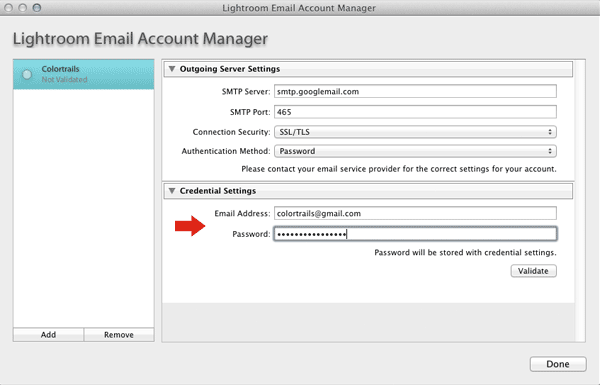
By default, you can attach your file using a small (300px long dimension), medium (500px), large (800px), or original size preset. However if you want to create a preset with custom dimensions, profile, and file quality (among other options) you can do that by opening the Preset pop-up menu and choosing Create New Preset. This opens the Export File dialog box, where you can choose the settings as you normally would, then click the Add button to assign the preset to email and give it a name before saving it.

When you’re done click Export, then back in the main email window, add your recipients, type your message, apply the Preset if it’s not already and click Send. Lightroom will handle the rest in short order! Using the Lightroom 4 email solution can save you time by removing the requirement of exporting files and then switching to your email client, attaching the files manually, and sending them. Give it a try and see how easy it is to share pictures directly from Lightroom 4!

One of the most useful workflow enhancements in Lightroom 4 is the ability to quickly email photographs to colleagues or clients, without leaving the application. A range of popular email services are supported such as Gmail and Yahoo mail, as as well as the default email client installed on your system (such as Outlook). Best of all, it’s easy to validate existing web mail accounts.
To start you can right click a photograph in the Library or Develop module, and then choose Email Photo from the menu. This opens the new email interface, shown below. As you can see there are quite a few options including text formatting and export presets. At the bottom you can see the thumbnail view of the file that is being attached.

The first time you use this feature with a web mail service, you will need to add and authenticate the account; the process is very quick. Click the From menu and choose Go To Email Account Manager. When you do you’ll be greeted with the Lightroom Email Account Manager dialog, shown below.

Click the Add button to include one of your Gmail, Yahoo or AOL accounts in the system. When the dialog box pops up give the account a name and choose the type of email. In this case I used Gmail. Since support for Gmail is built into Lightroom 4, the server information was auto-populated. All I had to do was add my account ID and password, then click Validate. Once validated (takes a few seconds depending on your connection), the account icon will turn green. Afterward you can click the Done button to go back to the email interface and choose your new sender account in the From menu.
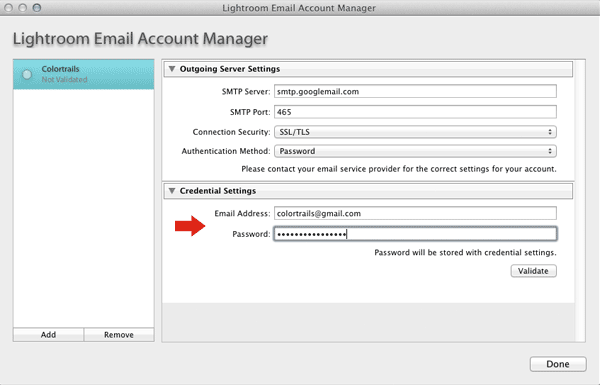
By default, you can attach your file using a small (300px long dimension), medium (500px), large (800px), or original size preset. However if you want to create a preset with custom dimensions, profile, and file quality (among other options) you can do that by opening the Preset pop-up menu and choosing Create New Preset. This opens the Export File dialog box, where you can choose the settings as you normally would, then click the Add button to assign the preset to email and give it a name before saving it.

When you’re done click Export, then back in the main email window, add your recipients, type your message, apply the Preset if it’s not already and click Send. Lightroom will handle the rest in short order! Using the Lightroom 4 email solution can save you time by removing the requirement of exporting files and then switching to your email client, attaching the files manually, and sending them. Give it a try and see how easy it is to share pictures directly from Lightroom 4!















Comentaris
Publica un comentari a l'entrada